Streaming subscriptions are worse than cable. Solution: Build Your Own Media Server at Home
Why?
- Streaming subscriptions have become worse than cable TV.
- Because if buying isn’t owning, piracy isn’t stealing.
- You’re a hoarder like me.
Installation and configuration
Let’s populate your library first.
There is the standard way of getting things. The usual, search for “xyz torrent”and download it manually. But we’re gonna automate this as much as we can.
If you already have a bunch of stuff downloaded, then that is also fine.
- Radarr: A movie collection manager.
- Sonarr: A TV series collection manager.
- Jackett: A tool that provides access to multiple torrent trackers.
- Flaresolverr: A proxy server to bypass Cloudflare protection.
- qBittorrent: A torrent client.
You can install Radarr and Sonarr as services. This way they can start themselves as services automatically on system startup.
qBittorrent
Do the usual setup.
- Configure your default download directory
- Configure download and upload speeds / limits.
- Configure a good (=>1.0) seeding ratio. [A good pirate always seeds]
Now the main setup:
- Setup Web UI remote control.
- Add the IP Address. [0.0.0.0 for using every network interface in your system]
- Setup username and password
Example settings:
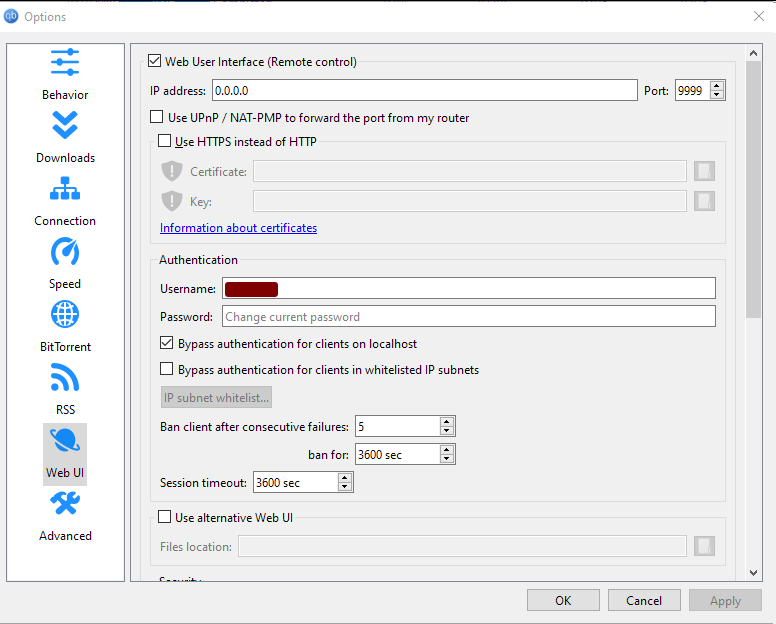
Flaresolverr
Setting this up is as straight forward as it gets.
Just download and run. [You may need to run as administrator]
Note the port it is running on. Default should be 8191.
Jackett
Jackett is an easy way to setup “Indexers”. An indexer is basically a website (or API) which lets you search for the media you want to download.
Some famous indexers for example: YTS, 1337x, eztv, thepiratebay etc
- Default settings should be fine.
- Add the flaresolverr URL with port; eg: http://localhost:8191
Lets add some indexers.
There are 3 types of indexers:
- Public: Basically free and no account required. This is what you’ll be using the most.
- Semi-private: Usually need an account. Usually the accounts are somewhat difficult to get (you have to be invited, or buy access etc)
- Private: Paid accounts. If you’ve got the money, this is the best option, obviously.
Setup some popular public indexers.
- Click on add indexer.
- Filter by Type = Public
- Add an indexer
- Depending on your internet provider and country, you will probably not have access to the official site of the indexer.
- So, to add the indexer, you have to figure out the proper working link
- Open the multiple URLs provided in the dialog.
- Keep the one that is working for you.
- For example, for YTS, this is the configuration I have to use.
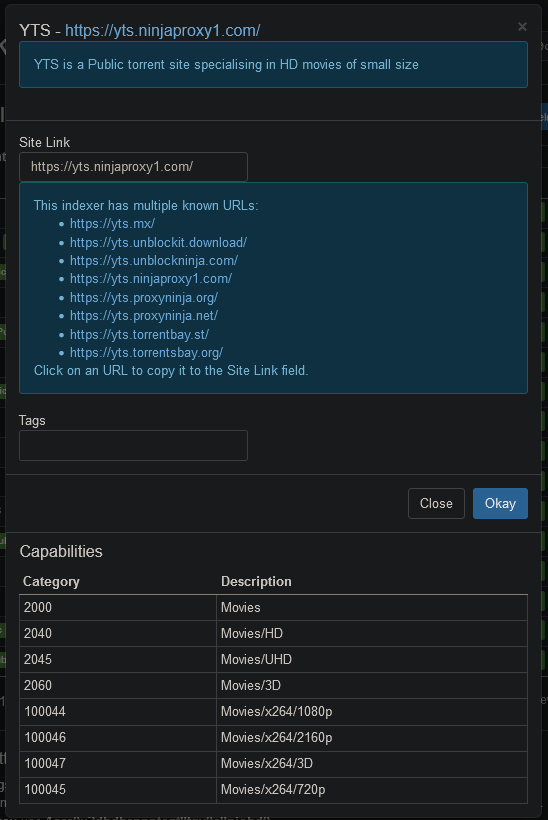
Click on “Test All” to test the indexers are working or not.
Radarr and Sonarr
Setting up Radarr and Sonarr is quite similar. So this section should cover both.
- Setup Folders
- Goto Setting → Media Management
- Add folder where your library will be
- You can setup multiple folders accross drives
- Setup the “Download Client” as qbittorrent
- Add the host, port, username and password
- Add category as “radarr” and “sonarr” respectively
- Click on “Test” button to test if the connection works.
- If your connection does not work, check your settings on qbittorrent Web UI.
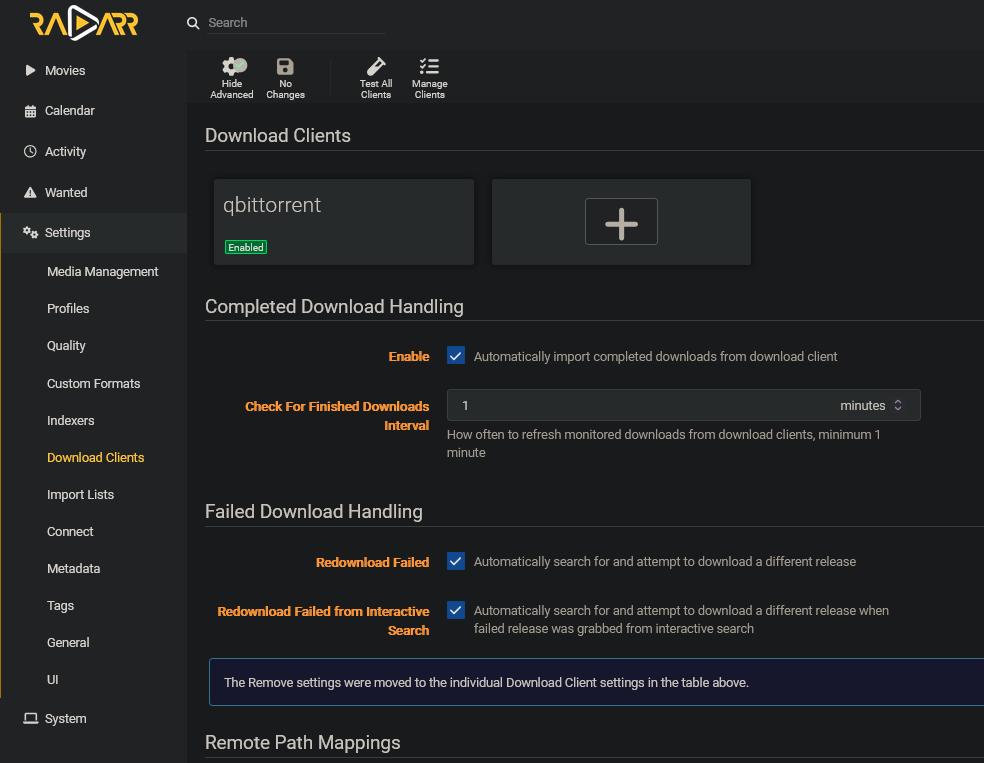
Optional:
If you check the “Remove Completed” option, Radarr will delete torrent entries and the files from your temporary download folder and move them to your library folder.
This is good (for most) but it will also make it so that seeding is stopped for the same torrent; which is not good.
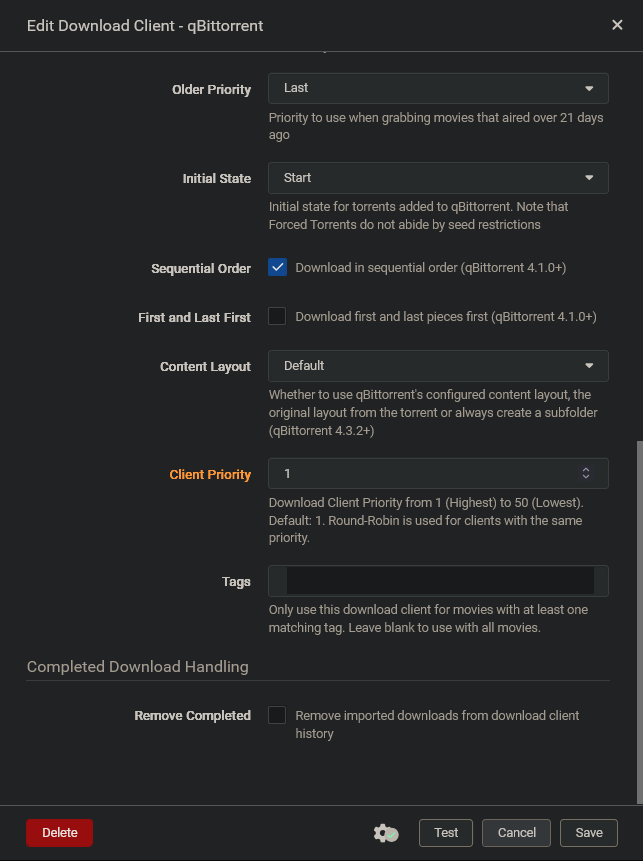
- Setup Indexers
- Add a new indexer
- Here, select “Torznab”
- Goto Jackett UI and click on “Copy Torznab Feed”; Paste this in the URL section
- Goto Jackett UI and copy the API Key at the top; Paste this in the API Key section
- Click on Test to test the connection. Then Save.
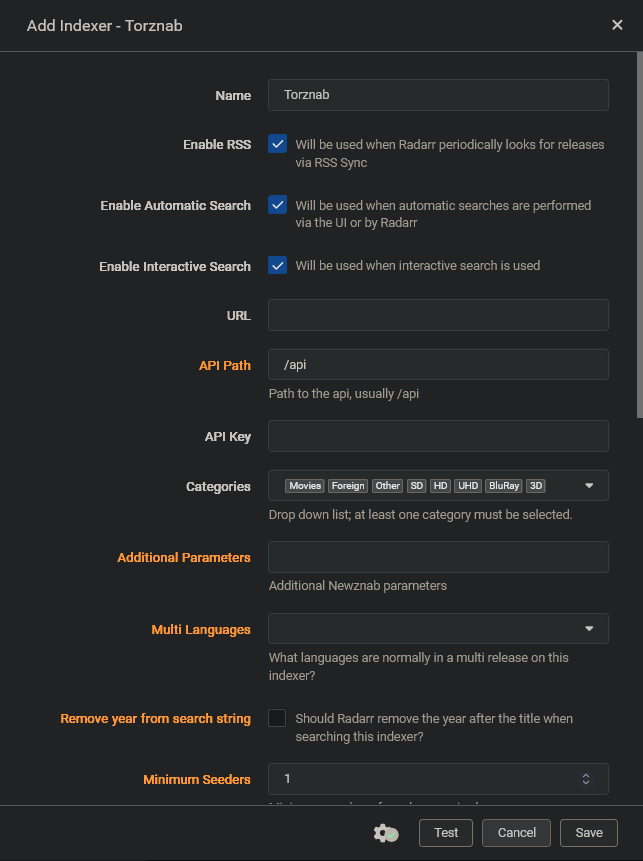
At this point, you should be able to search and add movies / series.
Simply, search for them on the Radarr / Sonarr UI and add them and it should start downloading.
Optional (but still somewhat useful) configurations
Size Limits:
One important thing to configure when setting up Radarr and Sonarr is the size limits and profiles.
Unless you want to download a 2k resolution movie that is like 50GB or something.
You can setup limits like this:
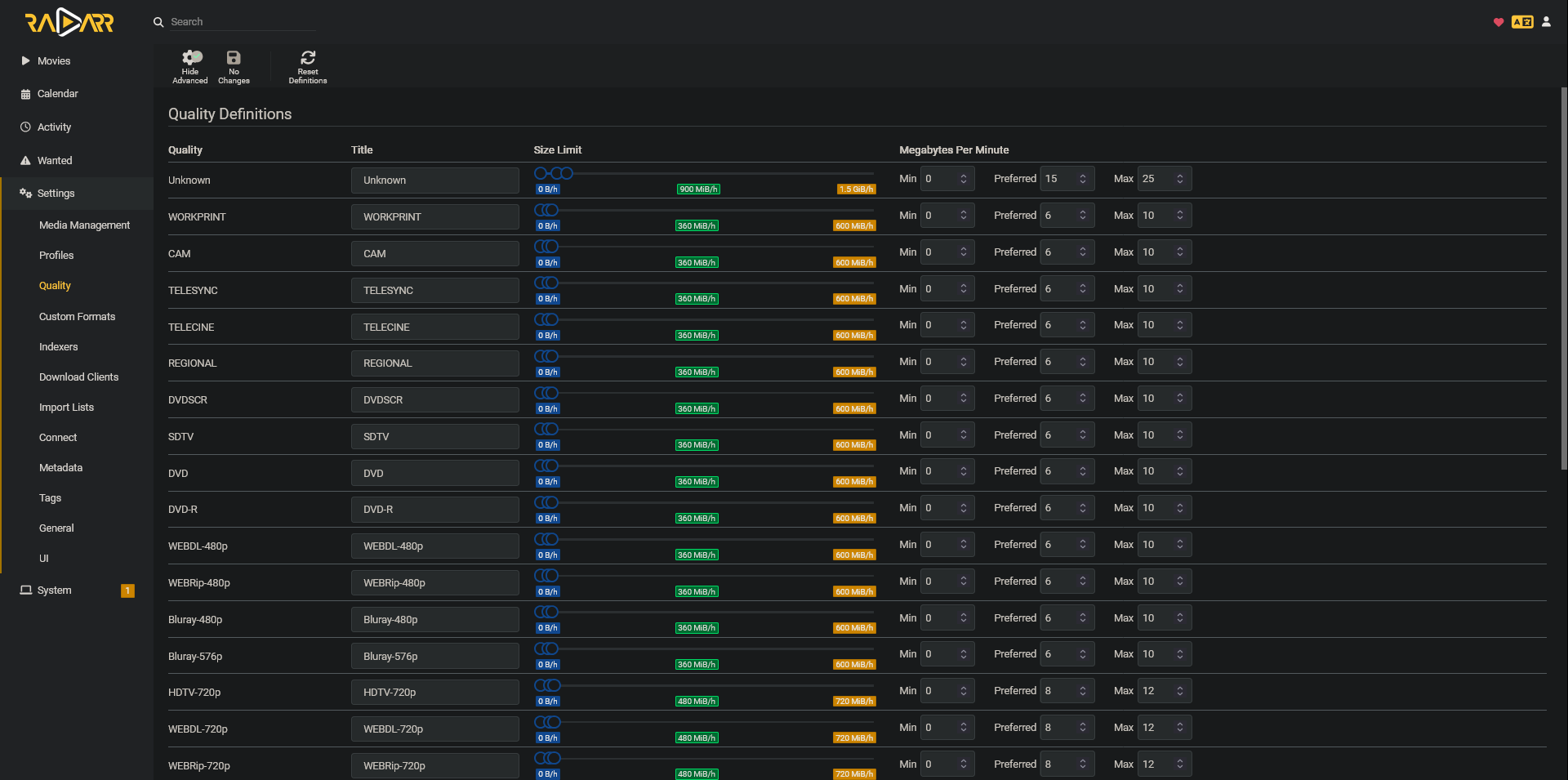
Example:

Quality profiles:
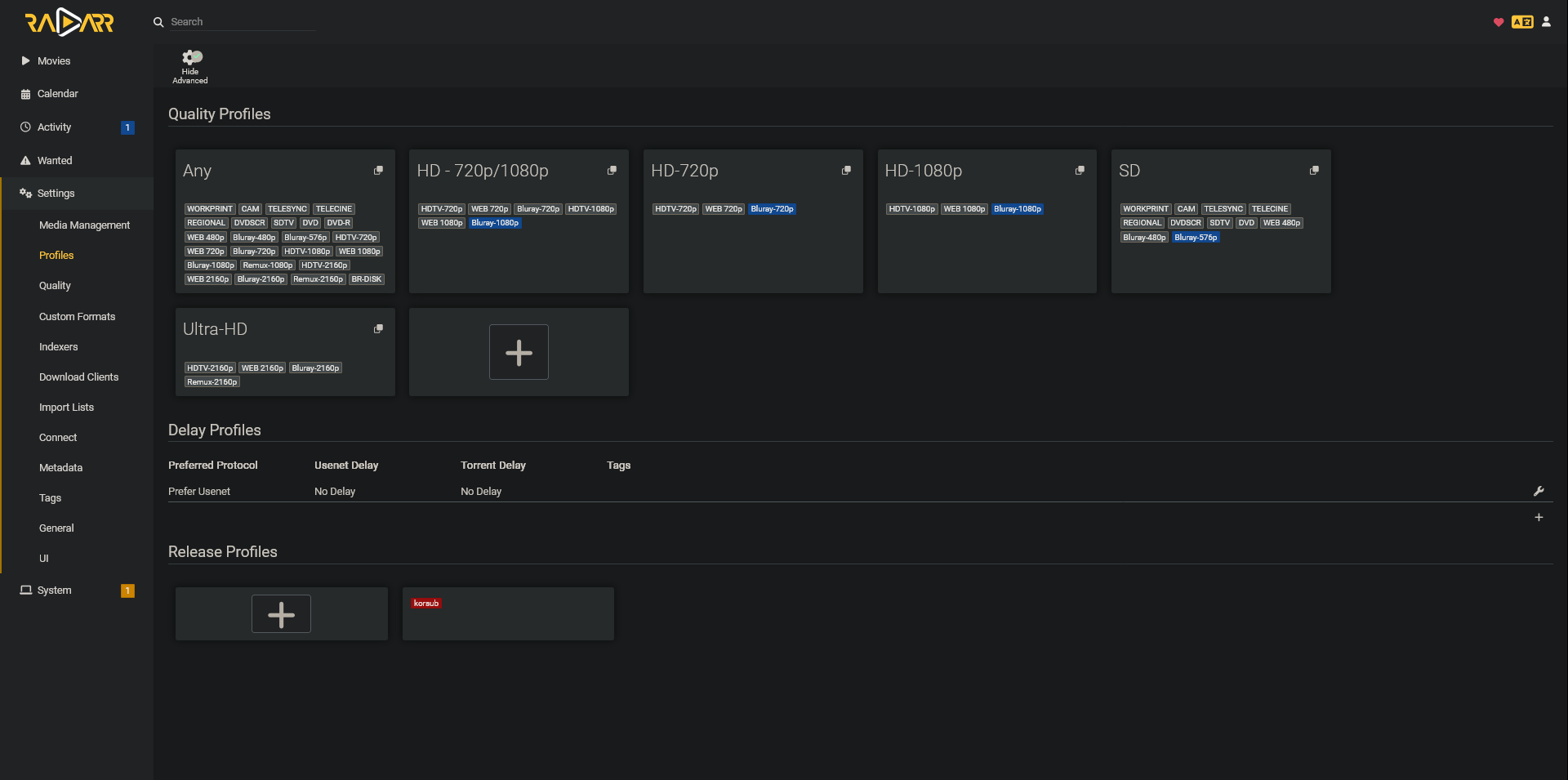
Language Profiles (Sonarr)
This is kind of annoying, but if you want to download non-english TV series or any Anime, make sure to add a new Language profile in the profiles section.
Also make sure to select this Language profile when adding new series to Sonarr otherwise it will never find your show.
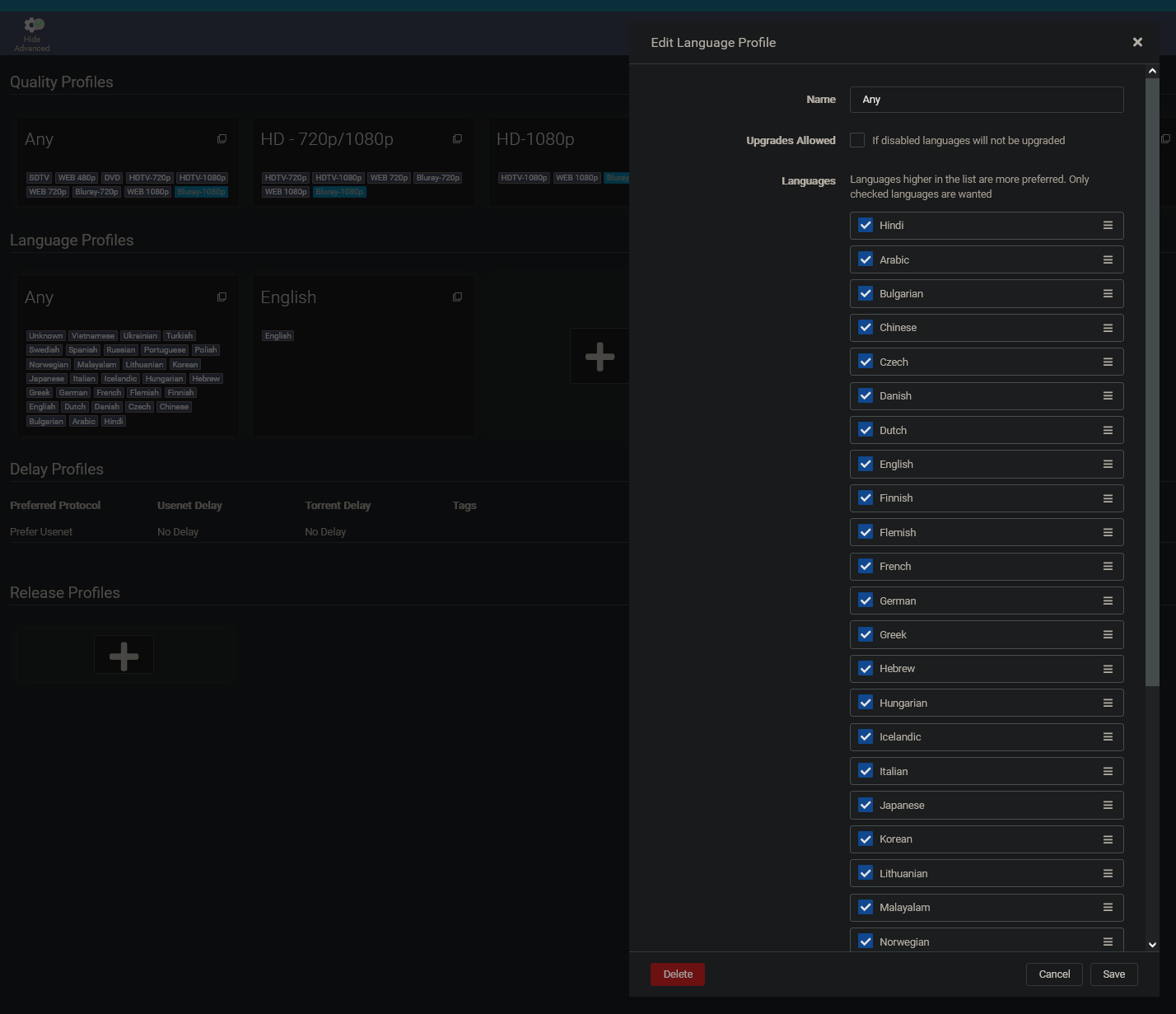
Adding a french TV Series here as example:
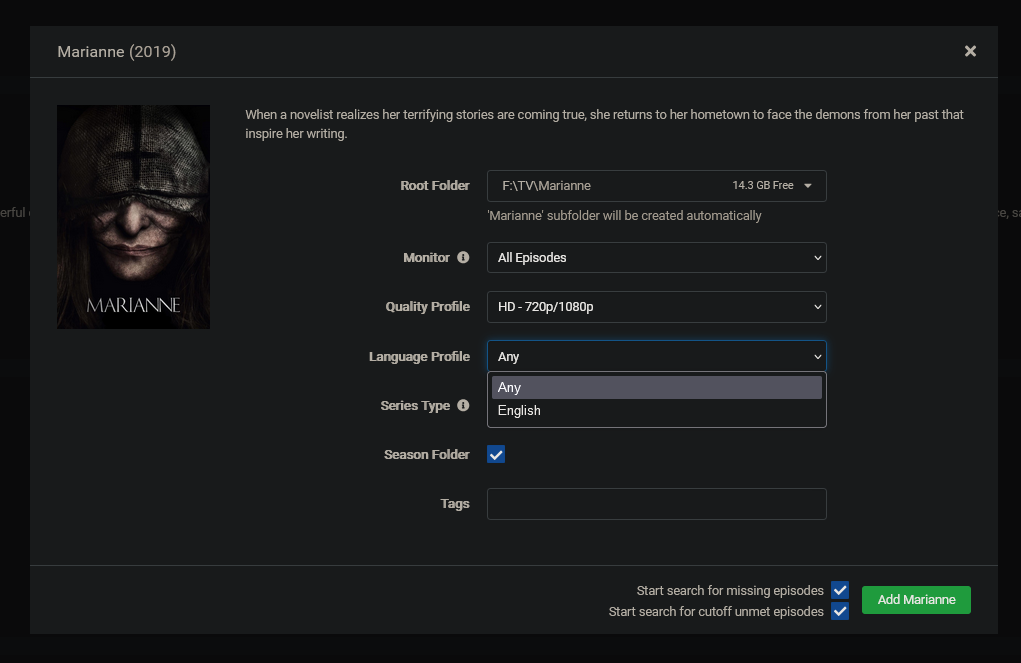
Search filters:
You can setup filters and use them while using Interactive Search:
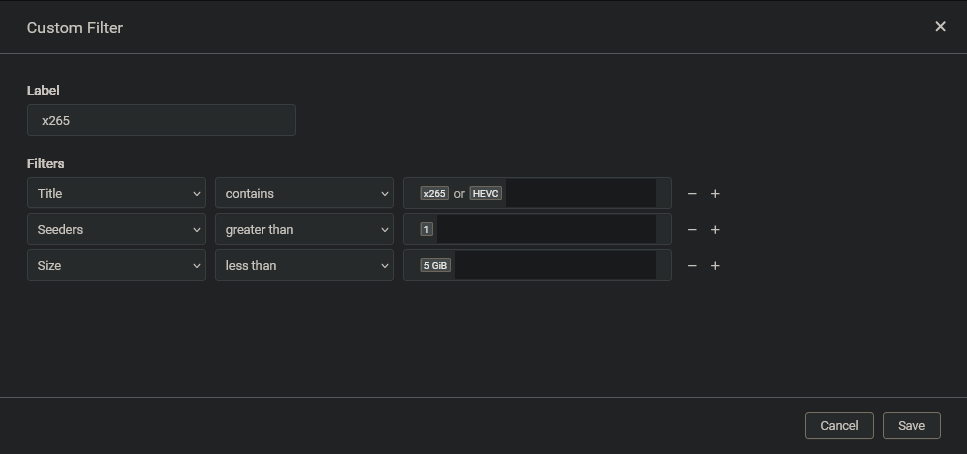
Telegram Bot:
Setup a notifier bot
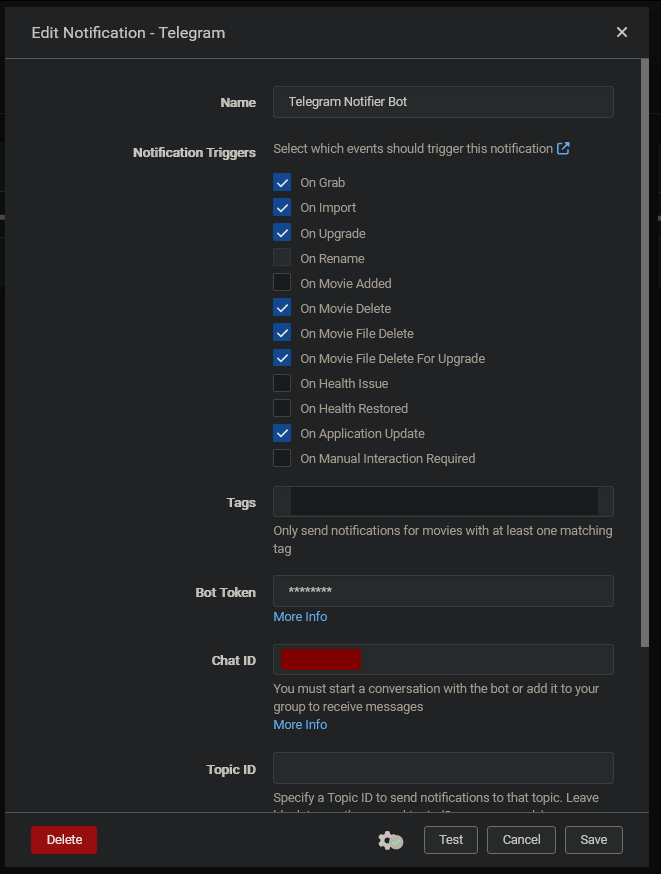
Adding new media
Search:
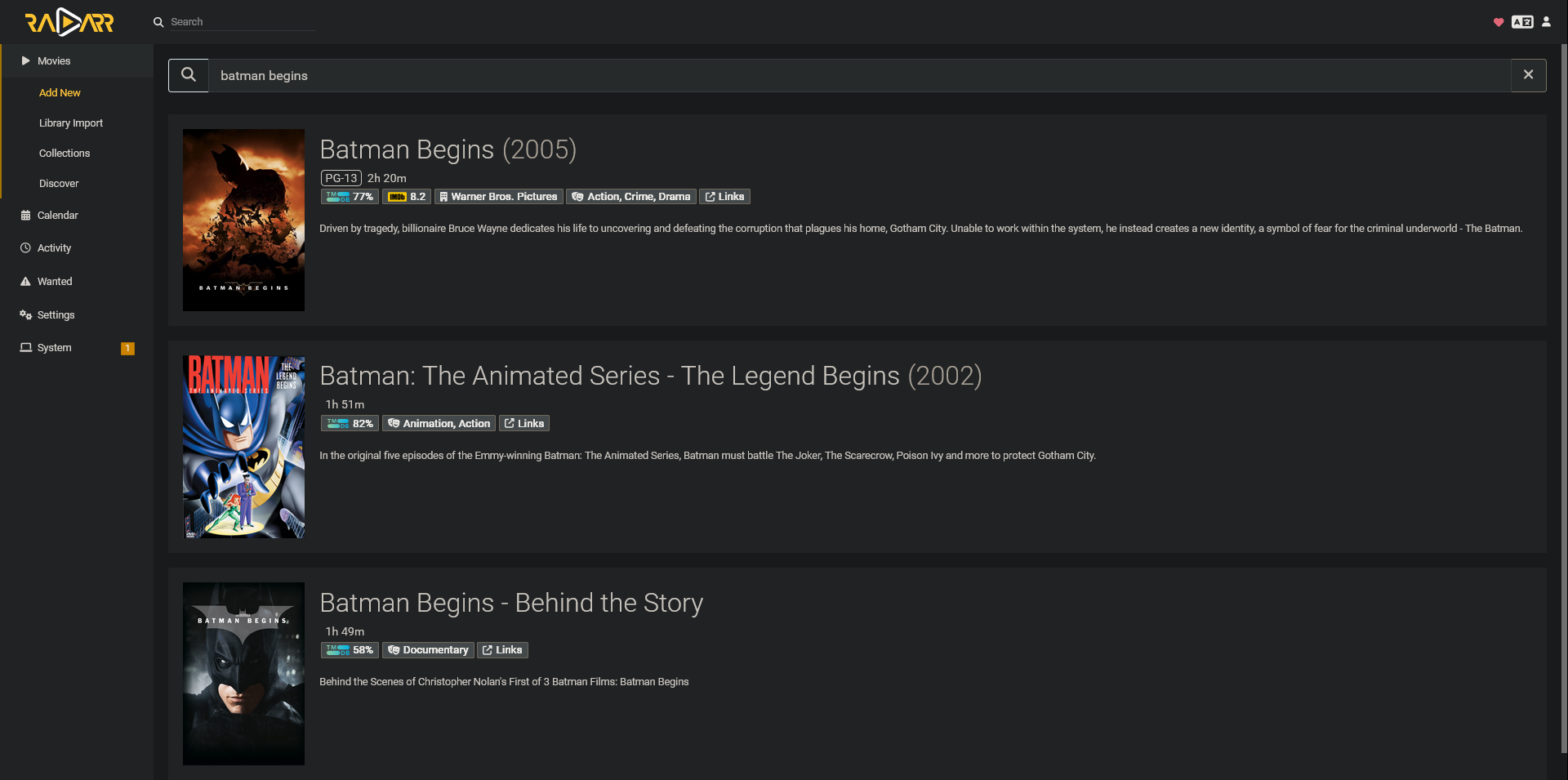
And add:
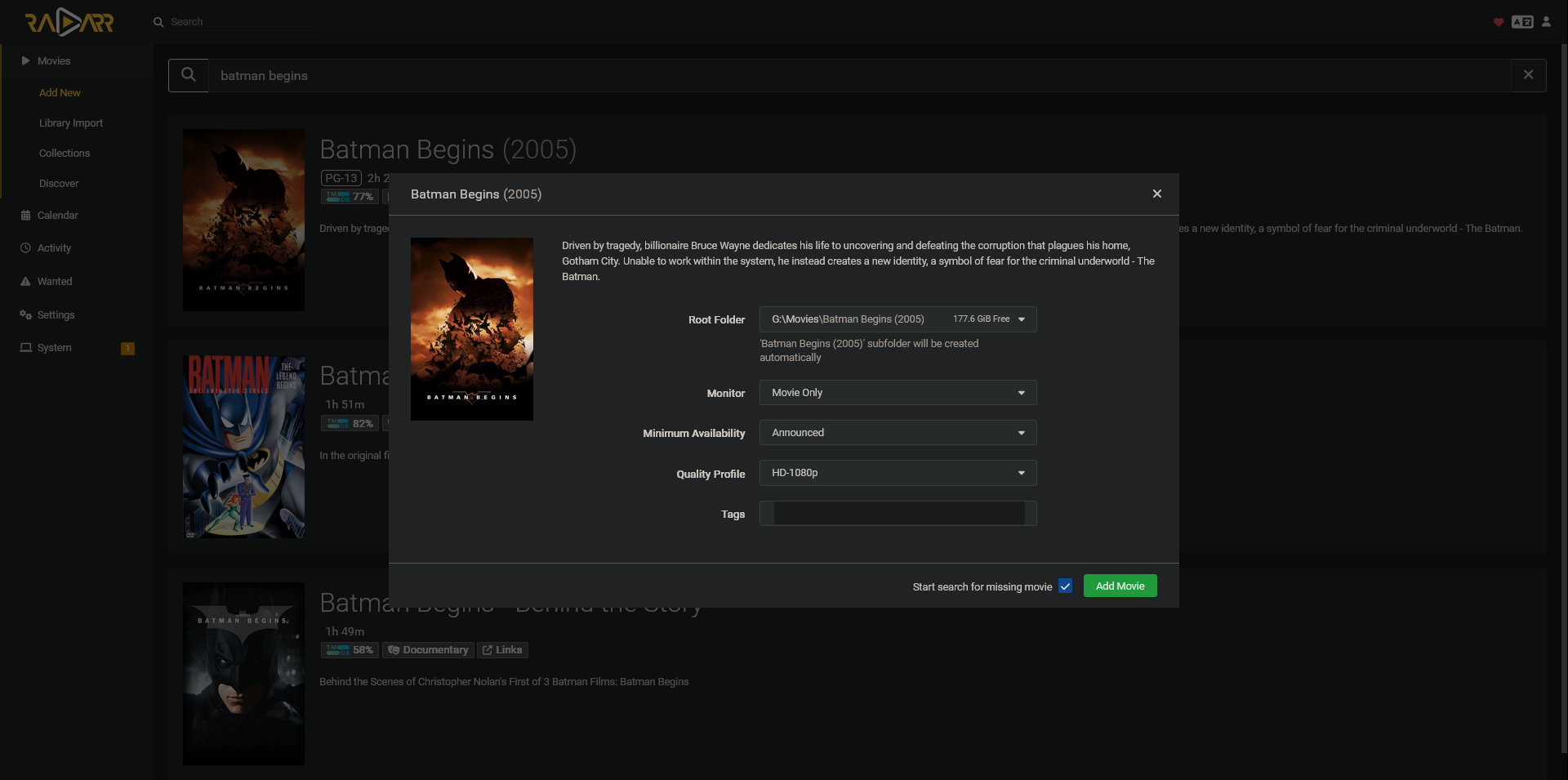
When added:
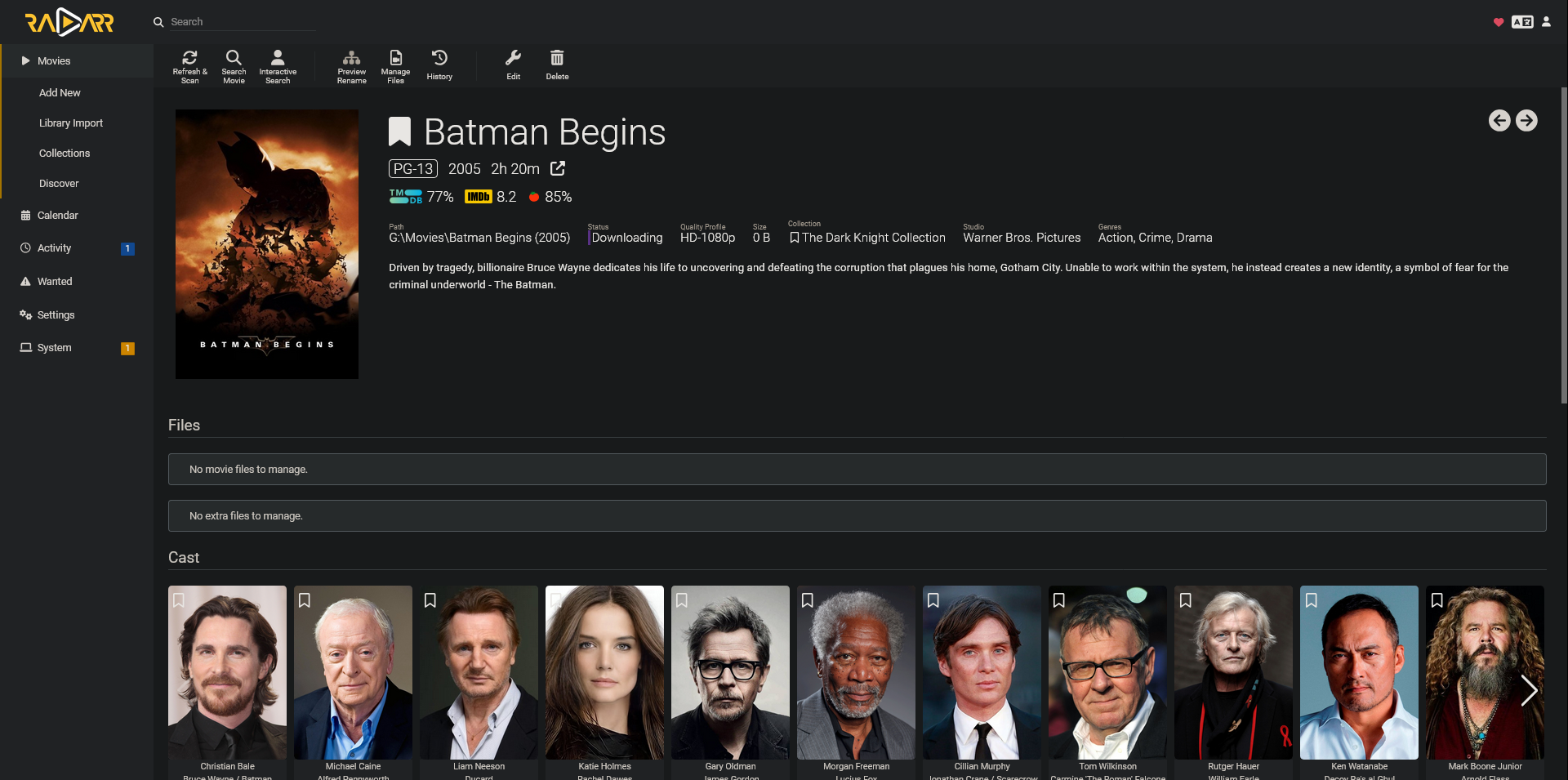
If you want to manually search for a media:
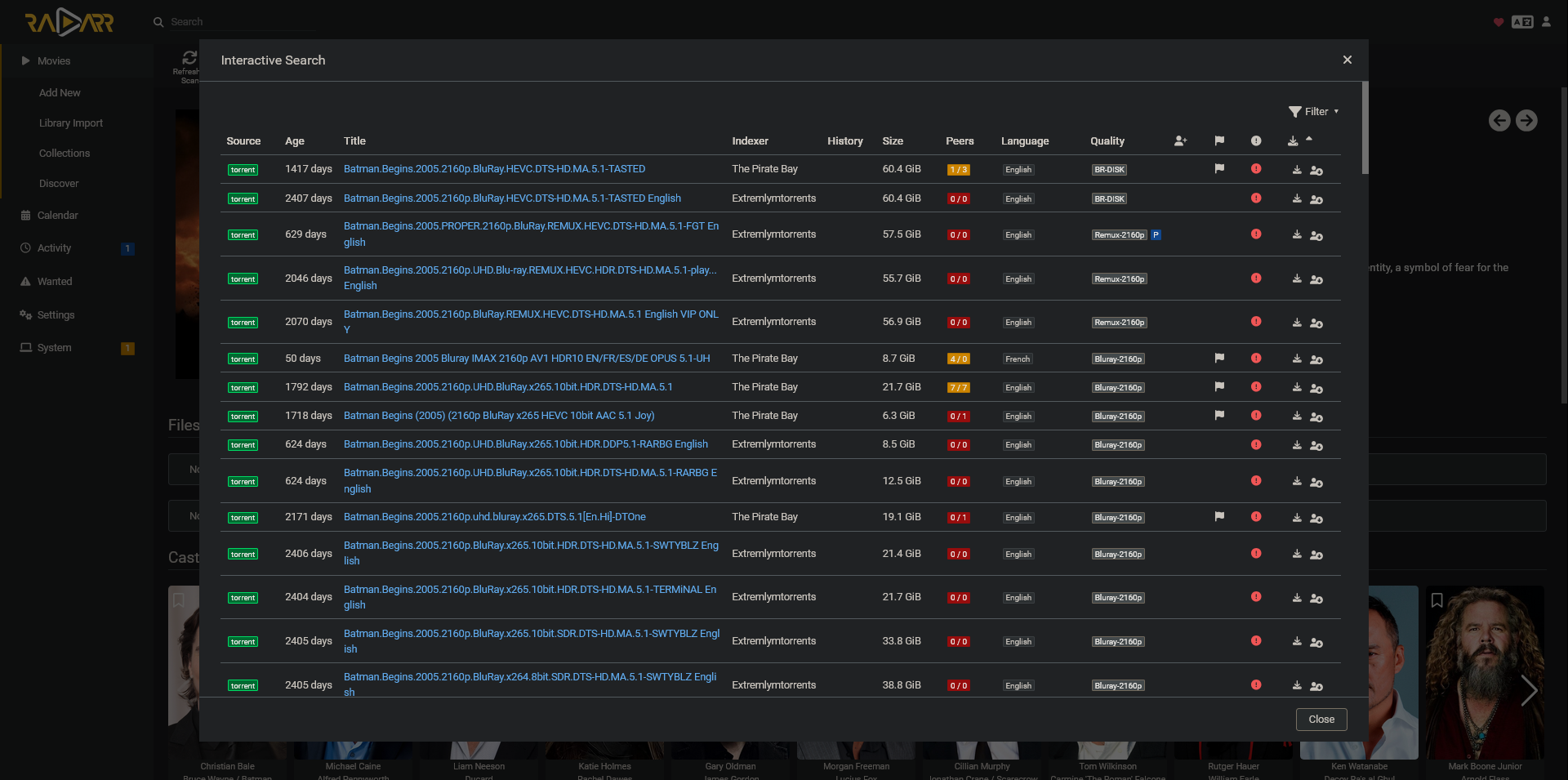
How to watch
Now that we have a sizeable library, lets add some media players to keep easily visualize our library, watch our media and keep track of what we have watched.
We will use Jellyfin for this.
Let’s setup Jellyfin + Kodi.
If you have a digital TV, you can setup Kodi on it. For the rest of the devices we’ll use Jellyfin.
Also, we’ll use Jellyfin to manage watched history and the library and import that in Kodi.
Jellyfin
Installation of Jellyfin should be simple.
Just download the installer and start the service.
Configuration:
- Dashboard → Libraries → Add Media Library → Your library folder(s).
- Dashboard → Users → ➕ → Add User: To create a new user
- Use this username and password on your remote devices to access your library.
</br>
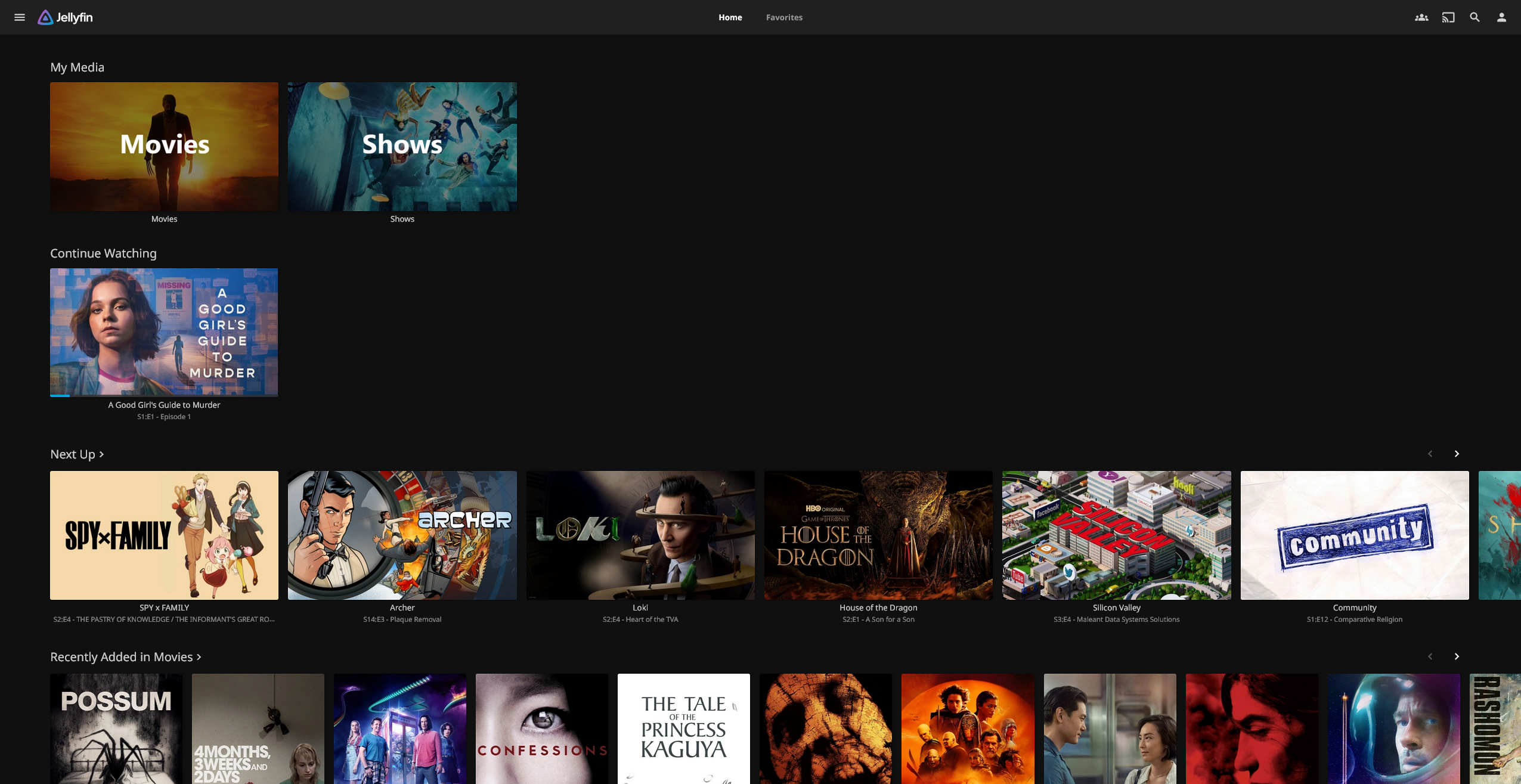
Transcoding Media
To watch media remotely, the media needs to be compatible with the device you are using. eg: Jellyfin on phone will refuse to play x265 encoded files
If the media is not compatible with your device, Jellyfin will try to transcode the file (using ffmpeg).
This increases CPU usage on the host device.
If you are using a Raspberry device to host your media servers, or if you are using the host for any other tasks like me (I use my gaming PC to host my media server), please ensure that your system can handle this load.
For example, if I try to stream 1080p x265 media on my phone, CPU usage on my PC will climb up +60-70%. So, if I’m playing games at the same time someone is using the media server, it would obviously make my game performance worse.
BUT
If you want to disable transcoding, you will have to disable it for a user.
Goto Dashboard → Users → Select the user you want to disable transcoding for and uncheck these options:
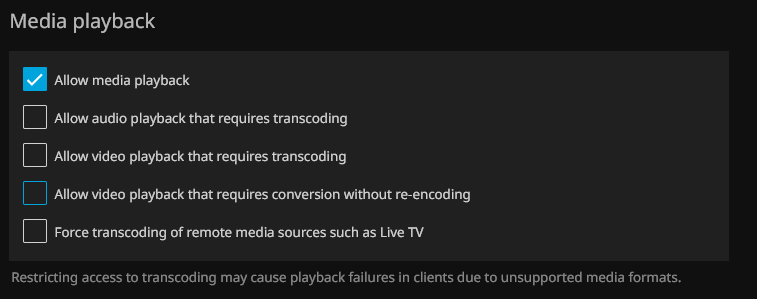
This will completely disable transcoding for that user. So, they cannot play unsupported formats directly from their Jellyfin app.
BUT
If the user is so inclined, they can directly download the media file via Jellyfin onto their device and watch it using a proper media player (example: VLC for android).
Kodi
Download and install Kodi.
This should be straight forward.
Don’t need to configure any library sources on Kodi. We will do that using Jellyfin + Kodi.
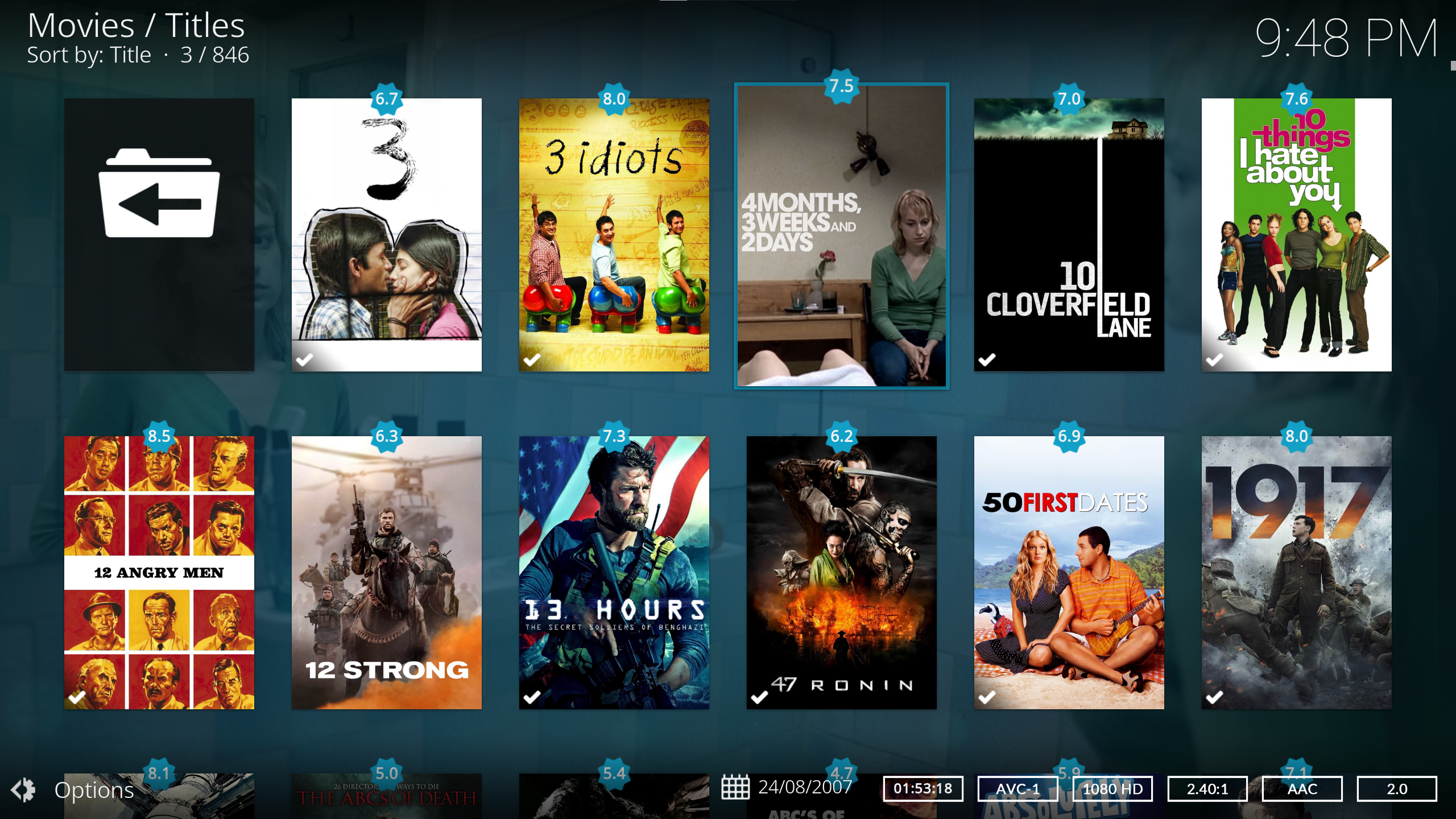
Jellyfin + Kodi
Follow instructions here: https://jellyfin.org/docs/general/clients/kodi/ and setup “Jellyfin for Kodi”
Now this will sync your Kodi library with Jellyfin library so that you can preserve what you were watching across devices (Just like netflix).
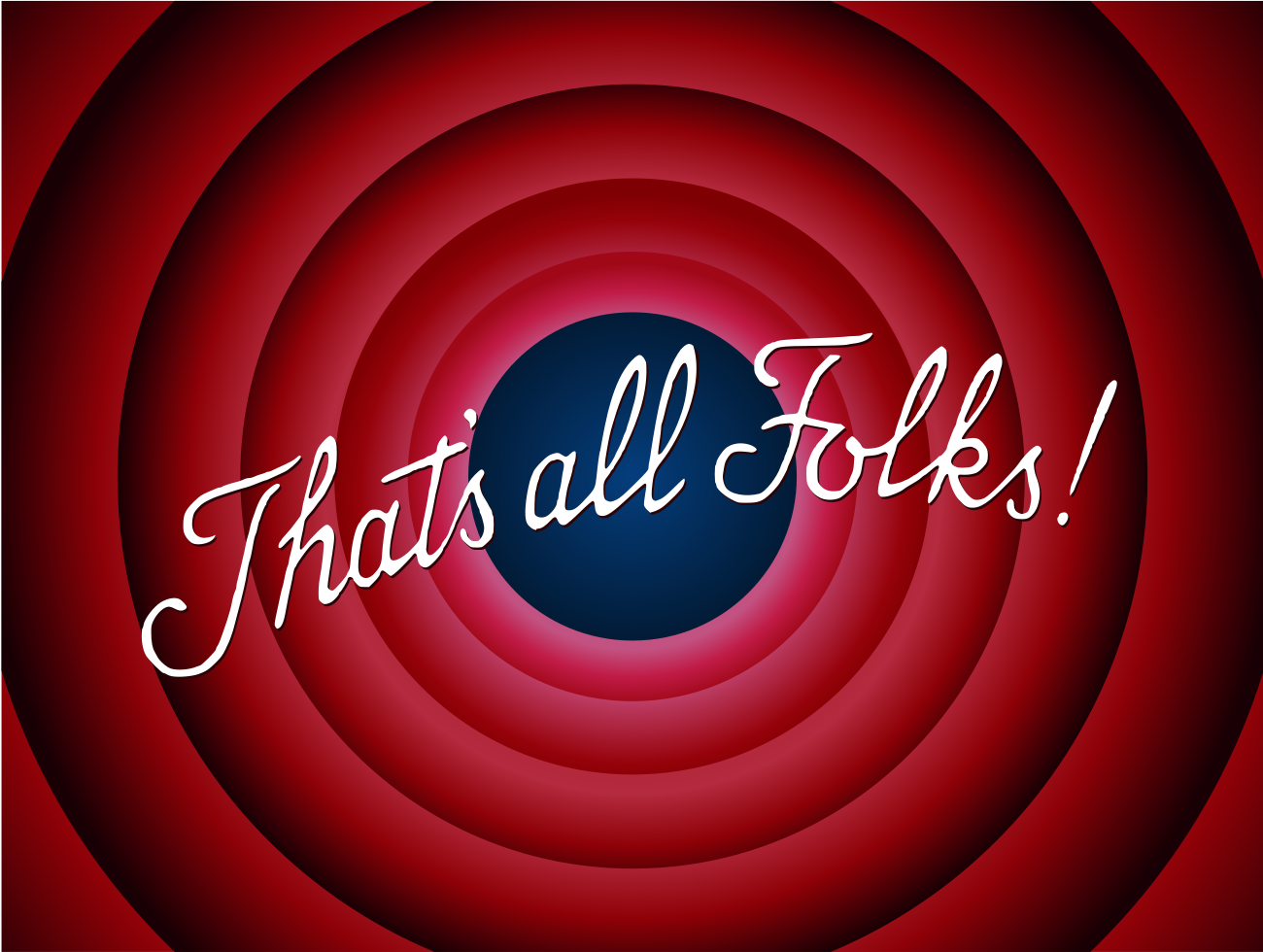
There are a lot of tips and tricks I’ve probably missed out on. I’ve been torrenting stuff for years now and you pick up on stuff over time. Like understanding media quality and codecs from the title of torrents, picking up best sources etc.
Cant really put everything in one single article. Feel free to open issues for discussion.
Other cool resources
You’ll find better and more in-depth guides about these services elsewhere on the internet. I’ll add some of them when I come across them. But this is how I’ve done my setup and this guide can be used as a good basic config for everything.
I have Bazarr setup as well but I dont use it as much. Only use it to find subtitles when my any of the media dont have subs + Jellyfin + Kodi plugins for finding subtitles also fail.
I’ll keep updating this doc whenever I get around to setup other things like Prowlarr, Jellyseer, Lidarr, etc. (Except Plex, it fucking sucks)